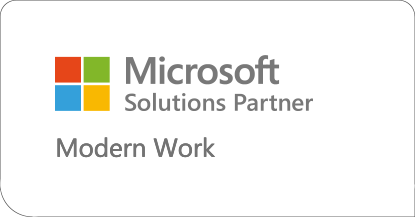When group projects occur in the workplace, one of the old standbys for communication is the e-mail discussion. Members of a team send e-mails back and forth, going over various approaches and ideas. But e-mails can be cumbersome. Which message had the file you needed for the annual statistics? Who was replying to whom about next week’s meeting? Did you hit “reply” or “reply all”?
One good way to avoid these logistical problems is to use SharePoint’s discussion board feature. In a discussion board, all the comments are in one place, for everyone to quickly see and read. Discussions are threaded so their order and flow is easier to follow. By default, all new team sites created in SharePoint have a discussion board, but here’s how to create one of your own.
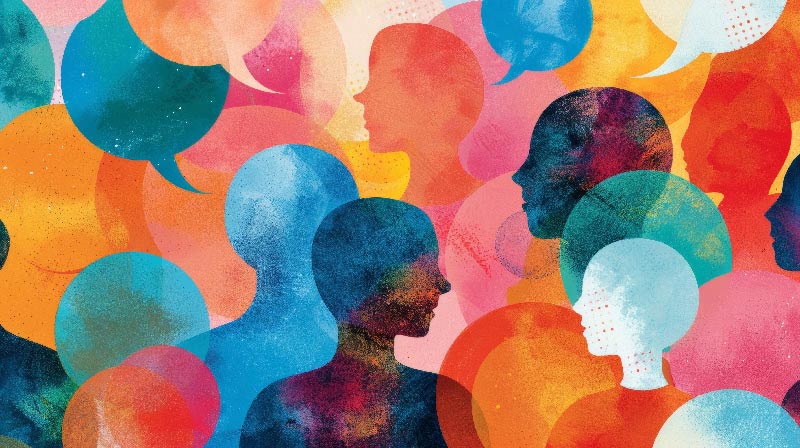
Note: SharePoint’s discussion board feature isn’t a replacement for a full-fledged forum management or bulletin board system. It’s effective for a relatively small number (less than 100) of original threads. Plan to create many individual discussion boards if you need a large number of topics. You may also want to consider a new SharePoint 2013 and Exchange 2013 feature called Site Mailbox. This allows your site to have an email box just like a user.
Discussion Board Topics in this Post:
How to Create a Discussion Board:
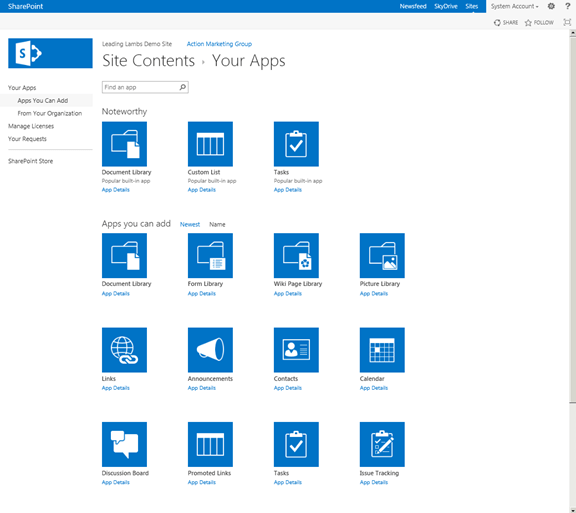
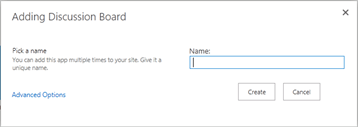
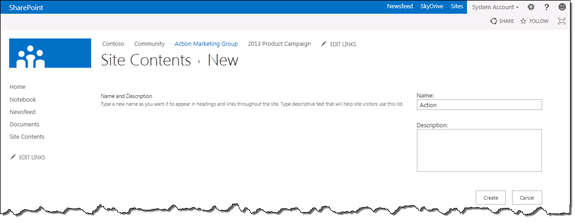
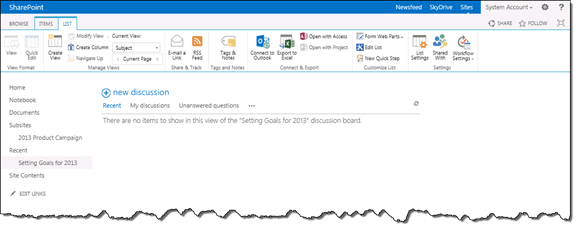
Exception: If you cannot create a discussion board, there is an existing discussion board with the same name or URL or you do not have specific permissions to create a discussion board. Check the permissions settings to ensure you have the appropriate access rights.
Start a New Discussion Board:
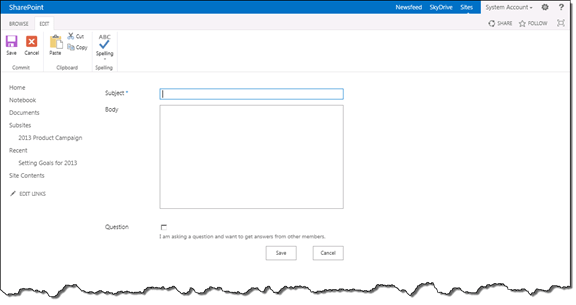
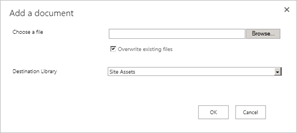
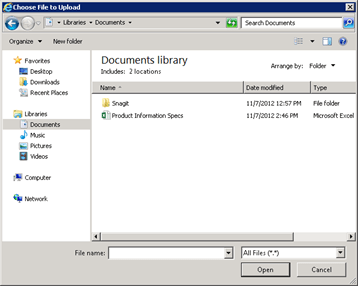
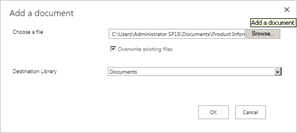
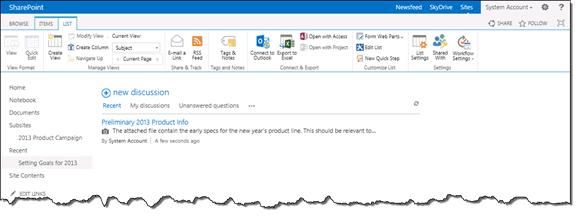
Exception: If you cannot create a discussion, you do not have specific permissions to create discussions on a discussion list. Check the permissions settings to ensure you have the appropriate access rights.
How to Reply on a Discussion Board:
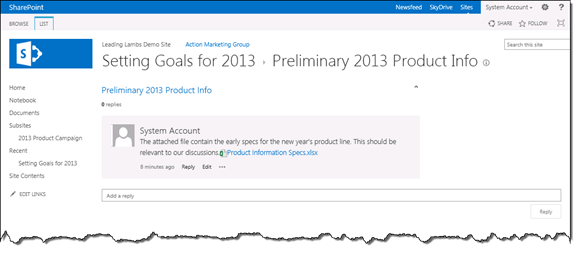
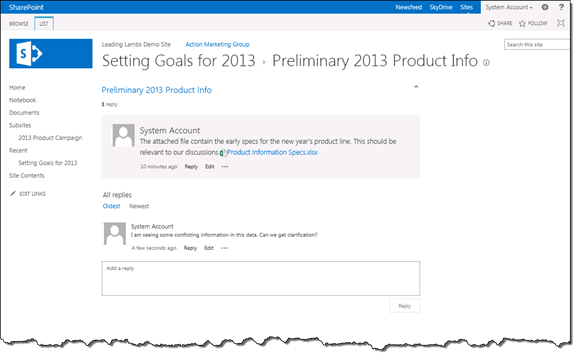
Exception: If you can’t reply to a discussion, you have read-only permissions and do not have specific permissions to create a reply. Check the permissions settings to ensure you have the appropriate access rights.
How to Edit a Discussion:
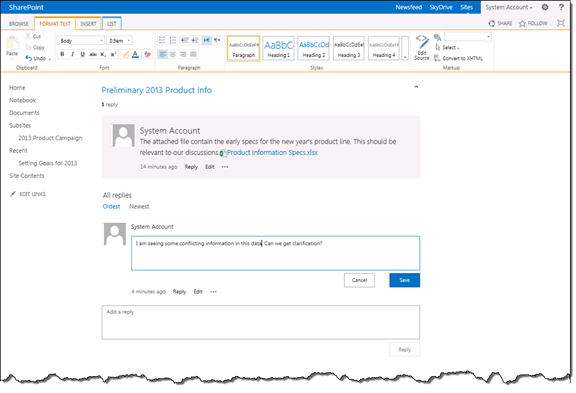
Note: If versioning is turned on for the list, prior versions of your comment will be available. Please see the task “Activate Version Control” for an example of how to access the version history of a SharePoint list item.
Exception: If you can’t edit your response, you do not have specific permissions to edit discussions. Check the permissions settings to ensure you have the appropriate access rights.
How to Delete a Discussion:
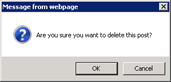
Exception: If you cannot delete a conversation, you do not have specific permissions to delete conversations. Check the permissions settings to ensure you have the appropriate access rights.